Are you considering migrating your online store from WooCommerce to Shopify? This guide will help you navigate the process from preparation to a successful store launch. Follow these steps to ensure a smooth transition and make the most of Shopify’s robust features.
Preparation: What to Consider Before Switching to Shopify?
Before migrating your WooCommerce store to Shopify, thorough preparation is essential. This step will help you avoid potential issues and ensure the process runs as smoothly as possible.
Take Inventory of Your Current Store
- Review all products, categories, and product details.
- Verify your customer database and order history.
- List the plugins and functionalities your store currently relies on.
Plan Your Timeline
- Choose a migration period when your store traffic is low.
- Allocate enough time for data migration, testing, and necessary adjustments.
Ensure Technical Readiness
- Confirm access to all necessary data and settings in your WooCommerce store.
- Check domain settings to prepare for the migration.
- Back up your current WooCommerce store to safeguard your data.
Exporting Data from WooCommerce
Once you're prepared, it’s time to export your data from WooCommerce. This critical step ensures that all essential information transfers to your new Shopify store.
Exporting Products
- Log in to your WooCommerce admin panel.
- Navigate to "Products" > "All Products".
- Select the Export option and save the CSV file.
Exporting Customers and Orders
- Go to "WooCommerce" > "Orders" in the WP admin panel.
- Use the Export function to download order history in CSV format.
- Repeat the process for customer information under "WooCommerce" > "Customers".
Creating URL Redirects
- List all key URLs from your WooCommerce store.
- Create a redirection plan to map old URLs to new Shopify ones.
- Use tools like .htaccess files or WordPress plugins to set up redirects.
Note: Ensure you also export any custom fields and metadata from WooCommerce, as these may contain vital product or customer information.
Setting Up Shopify
After exporting data from WooCommerce, it’s time to set up your new Shopify store and configure its basic settings.
Creating a Shopify Account
- Go to Shopify’s website and start a 14-day free trial.
- Choose your store name and business type.
- Complete the required details to create your account.
Choosing a Theme
- Browse Shopify’s library of free and paid themes and select one that best suits your brand.
- Customize the store’s look by adding your logo, adjusting colors, and selecting fonts.
Basic Setup
- Payment Methods: Enable Shopify Payments or integrate external payment gateways.
- Shipping Zones & Rates: Configure shipping options for your target regions.
- Legal Pages: Add necessary pages, such as Terms of Service, Privacy Policy, and Return Policy.
Tip: Shopify’s interface is different from WooCommerce, so spend time familiarizing yourself with the new platform.
Importing Data into Shopify & Customizing Your Store
With your Shopify setup in place, you can now import the data exported from WooCommerce and tailor the store to meet your needs.
Importing Product Data
- In Shopify’s admin panel, go to "Products" > "Import".
- Upload the WooCommerce product CSV file.
- Follow the import wizard instructions and ensure field mappings are correct.
Importing Customer Data and Order History
- Use the "Customers" section in Shopify to upload customer data.
- For importing order history, consider using third-party tools like Matrixify, which simplifies this process.
Store Customization
- Organize product categories and collections for a logical structure.
- Update product pages with engaging descriptions and accurate details.
- Optimize navigation with a clear and user-friendly menu.
- Add key content pages such as "About Us" and "Contact Us."
- Install necessary apps from Shopify’s App Store to replicate WooCommerce plugin functionalities.
Important: Pay special attention to URL structure and set up redirects for old WooCommerce URLs to maintain SEO rankings and avoid 404 errors.
Testing & Launch: Finalizing Your Store
Before officially launching your Shopify store, thorough testing and error correction are critical.
Comprehensive Testing
- Review Product Pages: Check that images, prices, and descriptions are accurate.
- Test Checkout Process: Complete test orders with different products and payment methods.
- Check Mobile Responsiveness: Ensure the store works seamlessly on various devices.
- Test Search Functionality: Confirm customers can easily find products using search.
- Verify Email Automations: Ensure order confirmations and other automatic emails work correctly.
Fixing Errors
- Address issues found during testing.
- Verify all URL redirects work as intended.
- Use Shopify’s tools to optimize site speed.
Launching Your Store
- Set up your custom domain for Shopify.
- Remove the password protection from your Shopify store.
- Perform a final review of all critical functions.
- Announce the new store to your customers, highlighting its benefits.
Summary
Migrating from WooCommerce to Shopify may seem daunting, but careful planning and a step-by-step approach can make the process seamless. This transition is also an excellent opportunity to reassess and optimize your online store.
With Shopify’s extensive features, ease of use, and app ecosystem, you can take your business to the next level. At Brancoy, we support brands during migration and act as growth partners after the project’s completion.
Considering WooCommerce to Shopify migration? Contact us today!